How to Import Bookmarks, Password and History From IE and Firefox to Google Chrome

If you are going to change web browser the hardest things is losing your bookmarks and saved passwords. Google have one solution for importing your datas into Google Chrome. By using this tool you can import datas from Firefox and Internet Explorer.
Steps To Setup
- Go to Tools and Select Options
- Click the Personal Stuff tab.
- Click ‘Import Data From Another Browser’ and select the browser.
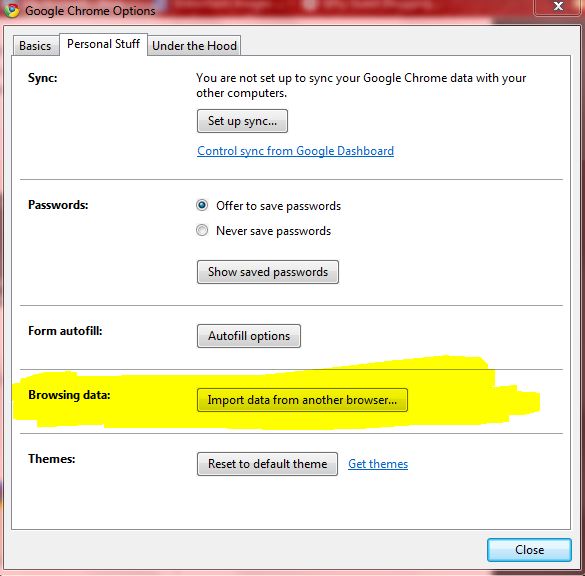
- Select the appropriate boxes for the items you’d like to import. You can select to import your Favorites/Bookmarks, Search engines, Saved passwords, and Browsing history.
- Click Import to bring your selected settings into Google Chrome.
If you enjoyed reading this post, please consider leaving a comment below or subscribing to the feed 😀
One thought on “How to Import Bookmarks, Password and History From IE and Firefox to Google Chrome”
Nice one