How to Create Recovery Disc in Windows 8
Don’t really think your windows 8 is safe from crashing even though it has been working fine for the past few months.  So one of the first things you should need to do is create recovery media, providing you with an alternate way to boot the PC and run recovery tools should something go wrong. Windows 8 recovery disc or drive helps you to fix Windows 8 start-up issues and to access advanced tools like reset or refresh PC and many more tools. Windows 8 comes with a recovery disc creation utility using which you can create a recovery disc on DVD. Here is how create recovery disc in windows 8:
How to create a recovery Disc or Drive
- You need to open the windows 8 File recovery by press Windows + Q, this will open search for you type Windows 8 File Recovery and open “Create Recovery Drive “.
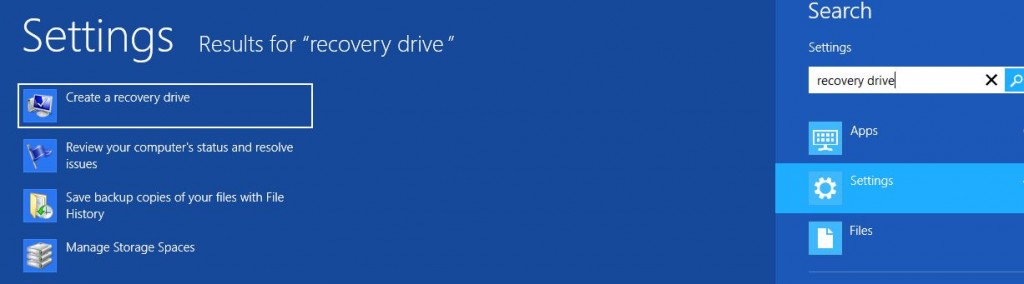
- After clicking Next, you need to connect a USB flash drive, or you’ll see a list of available drives.
- Now you need to choose your CD/DVD drive from the drop-down menu, insert a blank CD/DVD into the drive, and now click Create disc button to start burning your Windows 8 Recovery disc. It will take some time to create your recovery CD/DVD. Also you can select USB drive or any other recovery media should have at least 256 MB of space in order to create the recovery drive.
- If you are using a USB drive then you will get a warning that everything will be deleted on the USB drive. Since I have already backed up my drive, I will proceed by clicking the “Next†button.
The Recovery Drive can be used to boot into your PC and troubleshoot the problems. Whenever you encounter a problem with Windows 8 boot, you can safely insert the USB drive that you have created and boot the computer using the USB drive. Booting from recovery Disc or Drive enables you to restart to change a variety of Windows options.
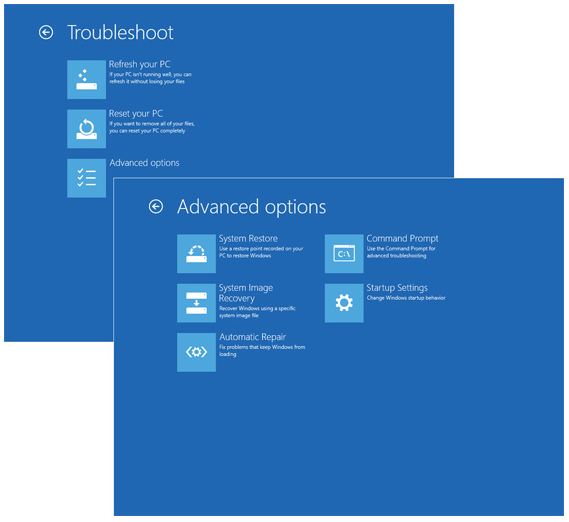
You will have to check that if you create the disc for 32-bits then it cannot be used to recover 64-bits Windows 8. Similarly, if it is for Windows 8 it will not work for the previous versions of Windows to get the recovery.
We value your comments. Feel free to discuss here any ideas. Share this information with your friends.
You can follow us on Twitter or join our Facebook fan page to keep yourself updated on all the latest from Microsoft, Google and Apple.
